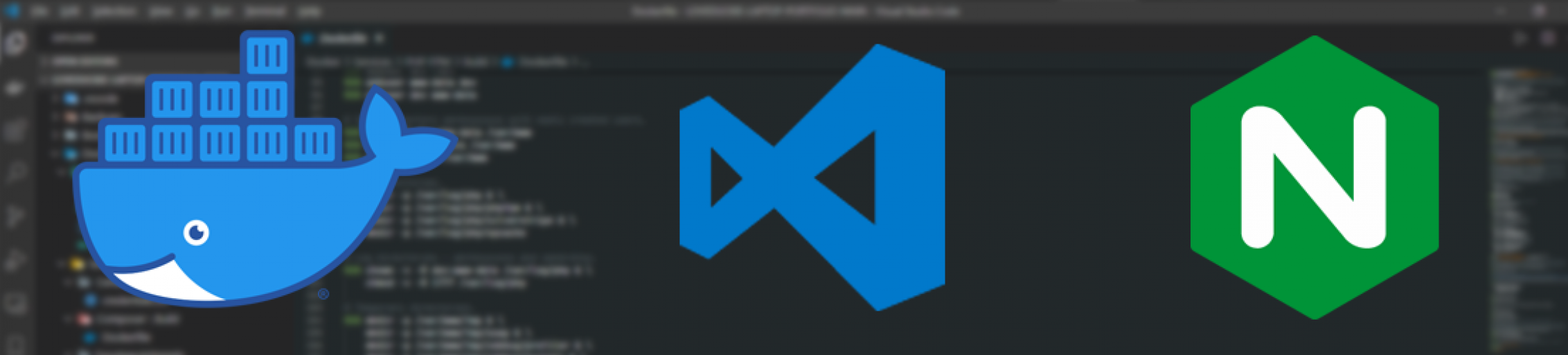
NGINX: Default Server Configurations
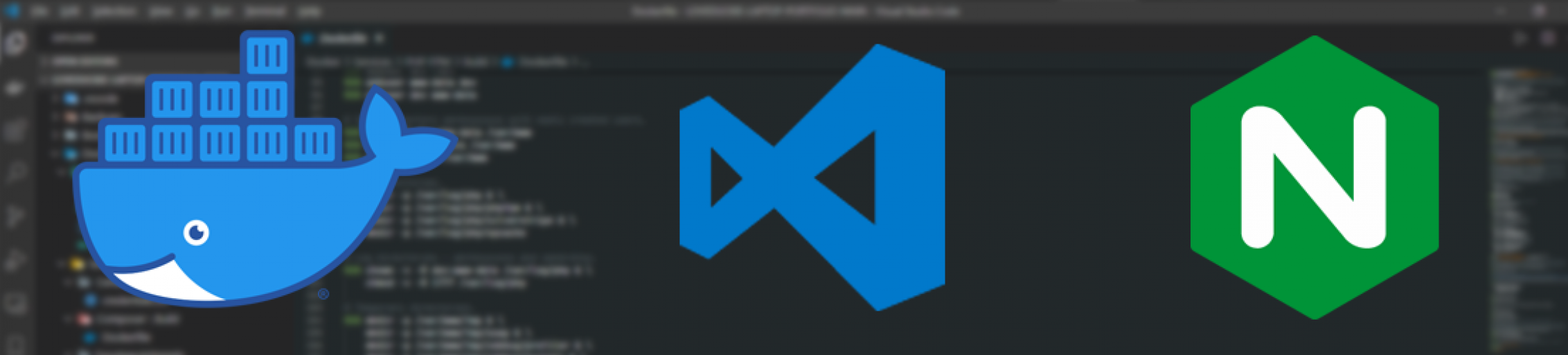
NGINX: Default Server Configurations
I recently encountered a critical issue when configuring my NGINX server (that serves this website), when I had multiple (unrelated) domain names configured to point to the same virtual private server (VPS). The problem was that only one set were meant to be in use (such as loveduckie.*). Unfortunately, this then meant that the remaining domain names (the ones intended to be left unused) were erroneously pointing to my portfolio website when they should not have been. This is can be particularly problematic, because Google can severely relegate the search ranking for your website, if it deems it not to be the "canonical" version of it.
What this means exactly is that there could be two completely separate and unrelated domain names pointing to the same page or content, but because Google considers the wrong one to be the "one true source", it then defines it as the canonical version which is not our intention. I don't want an unrelated domain name to become the "canonical" source for my portfolio!
To fix this, I produced a NGINX configuration that ensured that any time the unused set of domains were visited, they would be redirected to a default error landing page (much like you would expect when navigating to a HTTP 404). This means that subsequent crawls from Google will be able to determine a difference between my portfolio's domain names, and the ones that are considered to be unrelated.
The error pages look a little something like this.
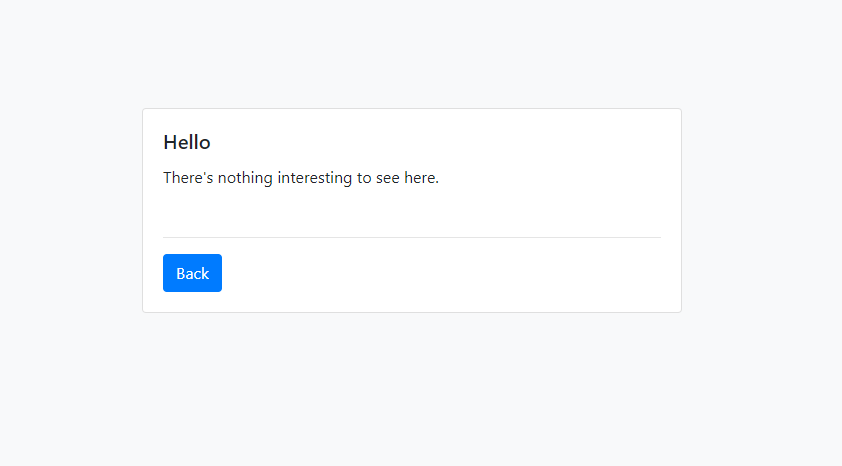
The default landing page that is presented to viewers when they navigate to the wrong domain name.
And of course, there are custom error pages depending on the HTTP status code that is being returned.
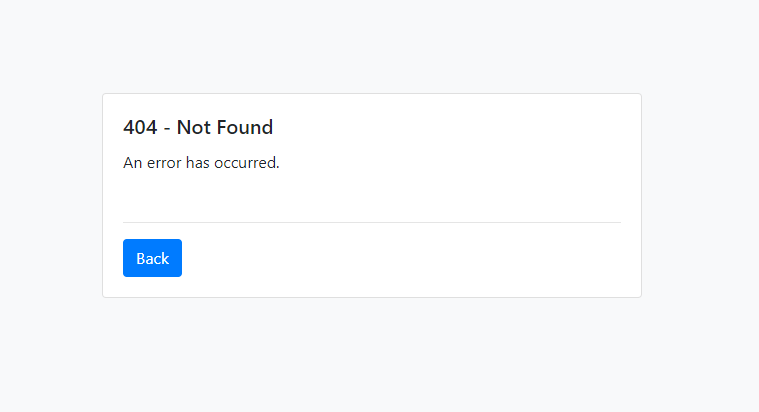
The error page that is served to the user when the HTTP 404 error code is returned.
Aside from the overkill templating of the error pages with Bootstrap, there's nothing particularly fancy about this so far.
NGINX Configuration
Configuring your NGINX server is pretty straight forward, and only relies on you needing to use a particular set of keywords that NGINX parses when reading your configuration files. To begin with, you are going to want to create a new server configuration file called default.conf. The name of the configuration file is largely irrelevant, as your NGINX server should be configured to read all configuration files under a certain directory. For instance, your default nginx.conf configuration file should contain a statement such as include /etc/nginx/conf.d/*.conf so that it can read all configuration files (that presumably have server blocks) and load your virtual servers accordingly.
server
{
listen 80 default_server;
listen [::]:80 default_server;
listen 443 ssl default_server;
listen [::]:443 ssl default_server;
server_name_in_redirect off;
server_name default_server;
}So far, so good. All this server block is ensuring that it is binding itself to both port 80 and 443, which are used for HTTP and HTTPS traffic. You'll also note the usage of "default_server", which basically tells NGINX that if the domain name does not have a server block configuration available for it on the server, then simply make use of this "default" server block configuration instead.
There's a few other things going on here as well.
server_name_in_redirect off;basically states that there doesn't need to be a match between the host name defined in the HTTP request Host header and theserver_nameconfiguration value in order for the our default configuration to be considered a valid match.server_tokens off;is not strictly related to this article, but basically states that the HTTP response mustn't specify that this was served by NGINX (i.e.ServerHTTP header).
Handling Specific HTTP Errors
In the instance that someone navigates to a page that does not exist or cannot be served by any of the "server block" configurations loaded by NGINX, you will likely want to redirect them to a 40x or 50x error status page. Configuring page redirects for both range of error codes is straight forward.
server
{
...
root /var/www/default;
index index.html index.htm;
location ~* ^.+ {
try_files $uri $uri/ =404;
}
location / {
try_files $uri $uri/ =404;
}
error_page 404 /404.html;
error_page 403 /403.html;
location = /404.html {
root /var/www/default;
}
error_page 500 502 503 504 /500.html;
location = /500.html {
root /var/www/default;
}
...
}In the example above, I set the root directory to /var/www/default which is the path I am using for storing static page files for my error pages in my NGINX Docker container (as shown in the screenshots above). If you are building a NGINX service from a Docker image, you will want to make sure that the path exists, and that there are static files that you can serve from the path.
Handling SSL Traffic
Next, you are going to want to make sure that you have some kind of SSL certificate that you can use for serving HTTPS traffic. Unless you actually have a valid HTTPS certificate for the traffic that you are intending on redirecting, you will want to create your own self-signed one using the available SSL command-line tooling.
Installing Dependencies for SSL in Docker (Optional)
If you are using the Alpine Linux variant of the NGINX Docker image (nginx:stable-alpine for example), you must ensure that you've installed the required dependencies through the Alpine Linux package manager.
RUN apk add --no-cache opensslAnd then you will want to generate your own self-signed certificate, and then store it somewhere appropriate in the filesystem for the Docker container.
RUN openssl req -new -x509 -nodes -days 365 -newkey rsa:4096 -extensions 'v3_req' \
-keyout /etc/nginx/ssl-default/default-privkey.pem \
-out /etc/nginx/ssl-default/default-fullchain.pem \
-config /etc/nginx/openssl-gen.cnf > /dev/null 2>&1You'll note that this command-line expression is referring to a configuration file that is located at /etc/nginx/openssl-gen.cnf. This is a custom configuration file that I've copied into the Docker image from a previous COPY statement. The path can be changed with wherever you decide to copy this configuration file to inside your Docker container. The configuration file looks little something like this...
[req]
default_bits = 4096
distinguished_name = req_distinguished_name
req_extensions = v3_req
prompt = no
[req_distinguished_name]
name = Your Name Goes Here
countryName= Your Country Name Goes Here
stateOrProvinceName = Your State or Province Name Goes Here
emailAddress = Your Email Address Goes Here
localityName = London
organizationalUnitName = Your Name Goes Here
commonName = localhost
[v3_req]
basicConstraints = CA:FALSE
keyUsage = nonRepudiation, digitalSignature, keyEncipherment
subjectAltName = @alt_names
[alt_names]
DNS.1 = localhost
DNS.2 = 127.0.0.1Nothing too fancy, and it doesn't necessarily need to have the SAN (subject alternate names) definitions for the unsupported domain names that you intend on redirecting to your default landing pages. Of course, because it is a self-signed certificate (i.e. a certificate signed using your own created certificate authority), you should assume that this will throw HTTPS errors should people navigate to the domain through HTTPS.
Testing Configuration Changes
Ensure that you've tested your changes before restarting your Docker container, or reloading your configuration file.
#!/bin/bash
nginx -tAnd then reload your configuration if the response is without errors.
#!/bin/bash
nginx -s reloadAlternatively, if you are running NGINX from a Docker container, you can do it from the command-line (outside of the container) using a command similar to this.
#!/bin/bash
docker exec -it your-nginx-container-name-goes-here nginx -s reloadConclusion
Use a default configuration to prevent there being "search result collisions" between two unrelated domain names that target the same host.
I hope you found this useful. There is another approach to this, and that is to adjust the firewall configuration for your virtual private server, so that all traffic to that particular host (read: domain) name is rejected. This is largely contingent on what Linux operating system you are using, and is arguably not as convenient as managing it at container-level (i.e. from the NGINX instance itself).
You can find the complete NGINX configuration snippet for everything discussed in this article, in this Gist on GitHub.
Complete NGINX Configuration
server
{
listen 80 default_server;
listen [::]:80 default_server;
listen 443 ssl default_server;
listen [::]:443 ssl default_server;
server_name_in_redirect off;
server_name default_server;
server_tokens off;
charset utf-8;
access_log /var/log/nginx/host.access.log main;
error_log /var/log/nginx/host.error.log warn;
ssl_certificate /etc/nginx/ssl-default/default-fullchain.pem;
ssl_certificate_key /etc/nginx/ssl-default/default-privkey.pem;
root /var/www/default;
index index.html index.htm;
location ~* ^.+
{
try_files $uri $uri/ =404;
}
location /
{
try_files $uri $uri/ =404;
}
error_page 404 /404.html;
error_page 403 /403.html;
location = /404.html
{
root /var/www/default;
}
error_page 500 502 503 504 /500.html;
location = /500.html
{
root /var/www/default;
}
}Useful Reading
Find below some other useful links that I found when trying to troubleshoot my woes.
- NGINX: Request Processing
- Google Search Console: Canonical URLs
- GitHub Gist: NGINX Default Server Configuration
I hope you found this useful. Feel free to get in touch if you require any help!
Comments
Comments
I think this is among the most vital info for me. And i
am glad reading your article. But wanna remark on few general things, The web site style is great, the articles is really
excellent : D. Good job, cheers
Hey there! Quick question that's entirely off topic.
Do you know how to make your site mobile friendly?
My weblog looks weird when viewing from my iphone 4.
I'm trying to find a theme or plugin that might be able to correct
this problem. If you have any suggestions, please share.
With thanks!
Its such as you read my mind! You appear to grasp so much approximately this, like you wrote the guide in it or something.
I believe that you could do with a few p.c. to
drive the message home a bit, but instead of that, that is fantastic blog.
An excellent read. I will certainly be back.
magnificent put up, very informative. I wonder why the other experts
of this sector do not realize this. You should proceed your writing.
I'm sure, you've a huge readers' base already!
I really like your blog.. very nice colors & theme. Did you
design this website yourself or did you hire someone
to do it for you? Plz answer back as I'm looking to construct my own blog and would like to know where u got this
from. kudos
Гей порно
Голые парни
Смотреть фильм джон уик 4 в хорошем качестве бесплатно в
онлайн
Thanks for finally talking about >Luc Shelton » NGINX: Default Server Configurations <Liked it!
My family always say that I am wasting my time here at web, however I know I am getting experience daily
by reading such fastidious content.