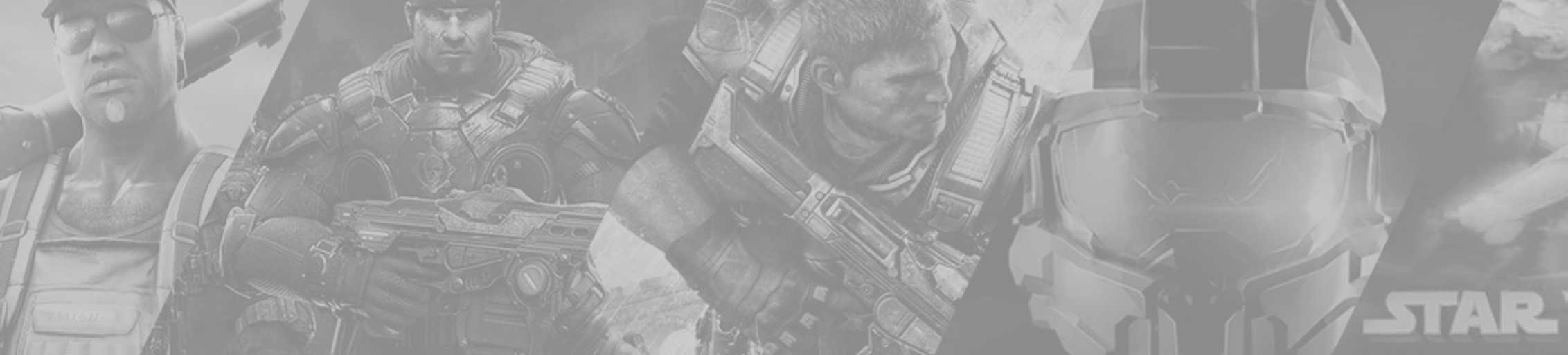
Homebrew and Anaconda: Configuring for Apple M1 and Intel Silicon
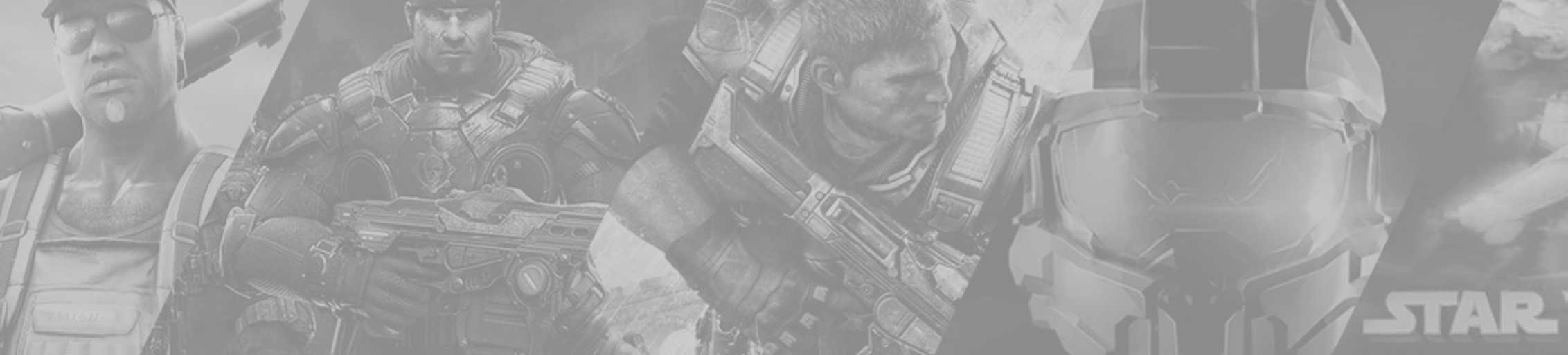
Homebrew and Anaconda: Configuring for Apple M1 and Intel Silicon
This is a quick article that will serve as a brain dump for how I've recently configured my /bin/bash profile for using Homebrew Package Manager with both M1 and Intel Silicon (with x86 emulated using Rosetta).
Installation Locations
Depending on which CPU architecture you are installing Homebrew Package Manager with will determine where brew is installed. By default, brew will be installed to the following locations.
M1 Silicon Installation Path
If you are using brew on Apple M1 silicon, then the default installation script will install Homebrew Package Manager to the following paths.
#!/bin/bash
/opt/homebrew/bin
/opt/homebrew/CaskroomIntel Silicon Installation Path
If you are using Homebrew Package Manager on Intel silicon, or through Rosetta emulation, then you will notice that Homebrew is installed to the following paths when you use the default installation script that is available from the official homepage.
#!/bin/bash
/usr/local/bin/brew
/usr/local/CaskroomConfiguring Bash
Now that we know where brew is installed, we can configure bash to automatically load the relevant shell environment depending on which architecture is being used. This is useful if you have multiple copies of iTerm2 (for example), whereby one copy may be configured to launch with Rosetta emulation. If your Terminal instance (including iTerm2) is launched with Rosetta emulation, it will automatically attempt to use Homebrew at the listed installation path above (under "Intel Silicon"). However, because both installations are at different paths, we need some logic to detect which architecture (emulated or not) is being actively used, so we know which shell environment to load.
Refer to the logic below. It uses a command called "uname" to detect which CPU architecture is actively in use. Based on the resulting value, it will then load the relevant shell environment. x86_64 is considered to be Intel Silicon, and arm64 is considered to be Apple M1.
Homebrew Shell Environment
The snippet below describes the logic for automatically loading Homebrew shell environment depending on the architecture.
#!/bin/bash
if [[ "$(uname -m)" == "x86_64" ]]; then
echo "Loading: Homebrew (x86)"
eval "$(/usr/local/bin/brew shellenv)"
CONDA_BREW_PATH=/usr/local/Caskroom/miniconda
else
echo "Loading: Homebrew (ARM)"
eval "$(/opt/homebrew/bin/brew shellenv)"
CONDA_BREW_PATH=/opt/homebrew/Caskroom/miniconda
fi
Anaconda Shell Environment
The snippet below describes the logic (typically generated by Anaconda) for loading the relevant shell environment.
#!/bin/bash
if [[ "$(uname -m)" == "x86_64" ]]; then
# >>> conda initialize >>>
# !! Contents within this block are managed by 'conda init' !!
__conda_setup="$('/usr/local/Caskroom/miniforge/base/bin/conda' 'shell.bash' 'hook' 2> /dev/null)"
if [ $? -eq 0 ]; then
eval "$__conda_setup"
else
if [ -f "/usr/local/Caskroom/miniforge/base/etc/profile.d/conda.sh" ]; then
. "/usr/local/Caskroom/miniforge/base/etc/profile.d/conda.sh" # commented out by conda initialize
else
export PATH="/usr/local/Caskroom/miniforge/base/bin:$PATH" # commented out by conda initialize
fi
fi
unset __conda_setup
# <<< conda initialize <<<
elif [[ "$(uname -m)" == "arm64" ]]; then
# >>> conda initialize >>>
# !! Contents within this block are managed by 'conda init' !!
__conda_setup="$('/opt/homebrew/Caskroom/miniforge/base/bin/conda' 'shell.bash' 'hook' 2> /dev/null)"
if [ $? -eq 0 ]; then
eval "$__conda_setup"
else
if [ -f "/opt/homebrew/Caskroom/miniforge/base/etc/profile.d/conda.sh" ]; then
. "/opt/homebrew/Caskroom/miniforge/base/etc/profile.d/conda.sh" # commented out by conda initialize
else
export PATH="/opt/homebrew/Caskroom/miniforge/base/bin:$PATH" # commented out by conda initialize
fi
fi
unset __conda_setup
# <<< conda initialize <<<
fiConfiguring iTerm to Launch with Rosetta Emulation
If you are running on Apple M1 silicon, you can still run the same applications with x86 emulation by using Rosetta. You can install Rosetta from the command-line by running the following command.
#!/bin/bash
/usr/sbin/softwareupdate --install-rosetta --agree-to-licenseAnd now you can create a copy of your iTerm installation, and modify the copy to launch with Rosetta emulation. Refer to the screenshots below for greater reference.
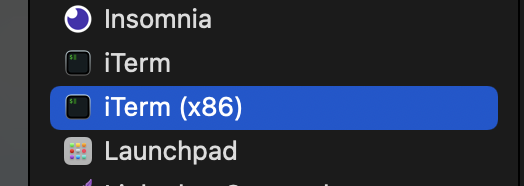
A picture of "Applications" in macOS finder, with a duplicate or copy of iTerm.
With your duplicate instance of iTerm, you can then modify the properties so that it launches with Rosetta emulation.
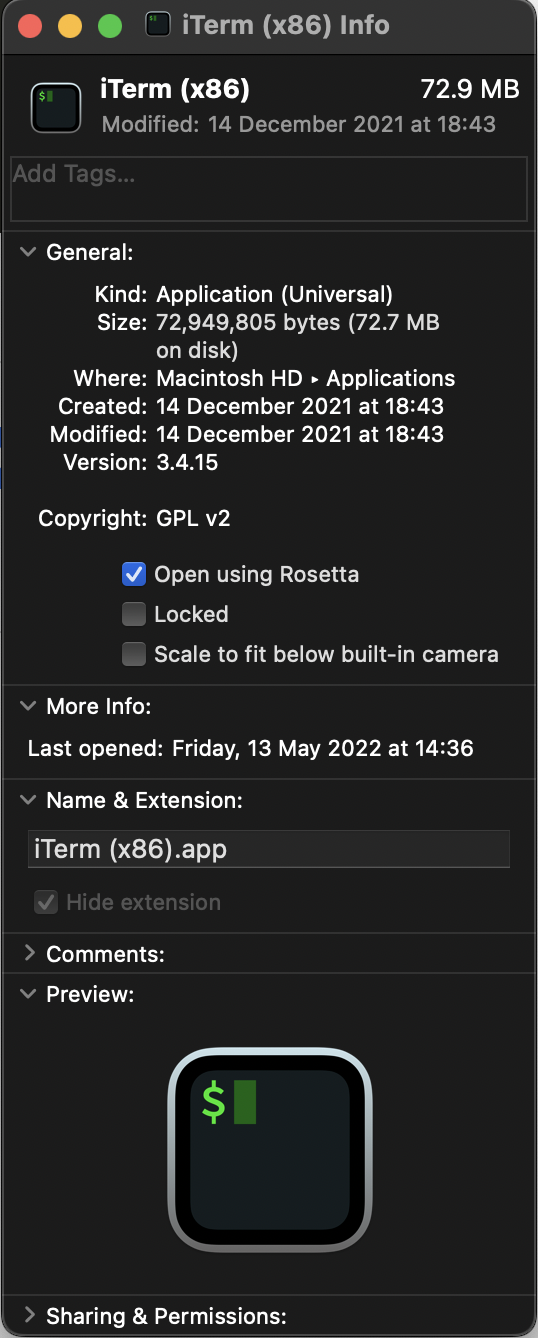
After you've duplicated your iTerm installation and renamed it appropriately, you will then have to modify the properties so that it launches with Rosetta.
Additionally, if you want to be able to interchangeably use either Homebrew installations while using one kind of architecture over the other, then you can make use of the following aliases that can be added to your ~/.profile file. It should be noted that this snippet includes support for pyenv, a tool that is used for managing multiple installations of Python on the same machine.
#!/bin/bash
eval "$(pyenv init -)"
eval "$(pyenv virtualenv-init -)"
alias ibrew='arch -x86_64 /usr/local/bin/brew'
alias mbrew='arch -arm64e /opt/homebrew/bin/brew'There you have it. You should be able to use Homebrew with both architectures from the same Apple M1 machine.
Comments
Comments
Hey there just wanted to give you a quick heads up and let you know a few
of the pictures aren't loading properly. I'm not sure why but I think its
a linking issue. I've tried it in two different web browsers and both show the same outcome.
White Label Casino allows users to purchase or rent an iGaming platform that is already set and ready to function. You can create your brand and utilize the venue for a small commission. The BGS White Label solution casino provides everything you need to design and develop convenient, up-to-date iGaming software, all while saving time, money, and effort.
<a href=https://biggame.solutions/>best slot machine software</a>
The White Label betting and gaming platform is a professionally created tool for launching your own iGaming business easily.
<a href=https://www.restaurant-chateau-brest.fr/livredor.php?msg=1>White Label Casino solution Igaming Software Providers</a> e317781
ничего подобного
_________________
olimpbet войти - <a href=https://tel.playrealmoneygame.xyz/Olimp_kz_com_%D0%B1%D1%83%D0%BA%D0%BC%D0%B5%D0%BA%D0%B5%D1%80.html>скачать olimpbet бесплатно</a>, olimpbet мкс
Мы уже давно на этом рынке и знаем всю подноготную.
<a href=http://l2wild.ru/hydra/cherez-gidru.html>через гидру</a>
Скорее забегайте к нам и забирайте ваши любимые вещества.
<a href=http://dfkslany.cz/index.php/nova-diskuse>Возвращение легенды,вы ждали этого и вот наконец то!!</a> 0b0a2bc
Jeremyimith
http://gogs.kaas.kit.edu/roadseed82
Количество производителей счетчиков горячей и холодной воды и модельный ряд водосчетчиков постоянно растут. 2022 год не стал исключением и на рынке появилось много новинок. Иногда из-за огромного количества предложений покупатель просто теряется и не может правильно выбрать лучшее устройство.
<a href=https://rosschetchik.ru/>установка водосчетчиков</a>
Follow the link - http://www.google.fi/url?q=https://rosschetchik.ru/
Мы занимаемся официальной установкой счётчиков по Москве и Московской области более 5-ти лет, предоставляем выбор счётчиков, подходящих под любой бюджет, и сотрудничаем с Мосводоканалом.
<a href=http://masterkvant.ru/obuchenie/master-klass-ya-sozdayu-materialnoe-izobilie/>Установка, замена и поверка счетчиков воды в день обращения</a> c083aa1
There are several different options for companies that want to create a website for online gambling. The first is to purchase casino software specially designed from scratch (a turnkey solution).
<a href=https://whitelabelcasino.online/>online casino payment methods</a>
Follow the link - https://www.google.fr/url?q=https://whitelabelcasino.online/
White label casino solution is a special type of partnership solution. At its core, a casino of this kind is a turnkey software product.
<a href=https://rurrenabaquemadidipampas.com/empresa/dolphins-travel/>White label online casino: features and useful tips for creating</a> 69e3177
how long does it take cialis to start working where to buy generic cialis [url=https://vipharmicavip.com/]levitra vs cialis[/url] how to buy cialis online safely buy cialis online in south africa
cost of viagra per pill best generic viagra from india [url=https://nhsviagravip.com/]non prescription viagra alternative[/url] genericos del viagra en colombia viagra online europe
Выполним прием лома кабеля на особо выгодных условиях в течение 5 минут — позвоните сейчас по тел +7 (967) 136-77-54. Дорого приму медные и алюминиевые кабеля в свинцовой оболочке и без.
Смотрите по ссылке - http://google.co.jp/url?q=https://www.optwear.ru/forum/lom-t251169.html
Принимаем кабеля в изоляции и без, трансформаторы и подстанции у физ и юр лиц! Выкупаем максимально дорого!
Оплата разными способами. Оплата в день обращения! Возможна предоплата — условия уточняйте по телефону!
Реально ли продать быстро? Да, реально — продайте свой неочищенный медный кабель за 1 минуту!
[url=http://cityw-tsh.org/shablons/ru/comm.php]Прием лома кабеля[/url] 2adfa69